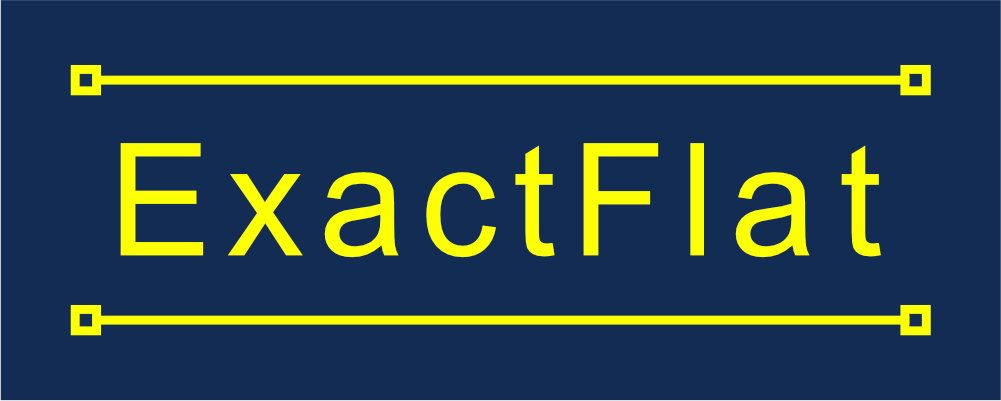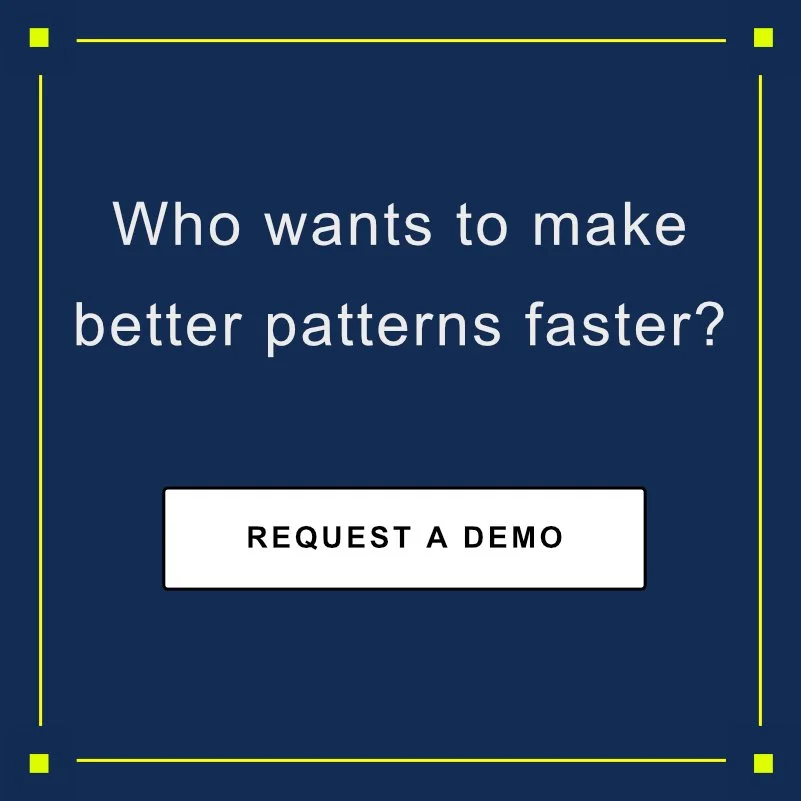Activating a Stand Alone License
Activating a Stand Alone License
ExactFlat licenses can be purchased as stand-alone or floating network licenses. A floating network license requires that a license manager be installed on a server that the client can connect to. In order to activate the ExactFlat software it must first be installed on a system running SolidWorks . If you are connecting a computer to a floating license server, click here: Activating a Floating License on a Client Computer.
Open the ExactFlat Database Manager
Open the License Manager
Click on the License Manager Button.
- Ensure the the license manager settings are configured for Node Locked License mode.
- Ensure the license server is set to lic.exactflat.com
- Enter the activation key that was provided to you by your ExactFlat reseller.
- Click apply license. Ensure you have a connection to the internet. A license will then be transferred to your computer.
Activating with No Internet Connection
If a computer has no internet or blocked connection to the license server, a license file unique to the host computer must be created by ExactFlat.
- Send HostID information to ExactFlat VAR:
- Your ExactFlat VAR will send you an activated license file. Save the .lic file to a folder on your computer, such as your Desktop.
- Open the ExactFlat license manager and click the "Import License" button.
- Select the .lic file you saved in step 2 and click OK.
Activating a Floating License on a Client Computer
ExactFlat licenses can be purchased as stand-alone or floating network licenses. A floating network license requires that a license manager be installed on a server that the client can connect to. This must be done prior to activating a floating license on a client computer. These steps are required only once after installing SolidWorks. Once the license manager is configured to use floating license, a license will be checked out as soon as SolidWorks is loaded. Please see Installing a Floating License Server.
- Open SolidWorks
- Ensure the ExactFlat Add-in is loaded.
- From the SolidWorks menu bar, select About from the ExactFlat Tools menu. Click on the License button.
- Ensure the license settings are configured for floating licenses.
- Click the Apply License button. A floating license will be checked out.
- ExactFlat will automatically search your network for the ExactFlat License Server. In some cases, a firewall may block license requests to the server. If this occurs, you will need to configure your firewall to accept incoming traffic on the ports used by the ExactFlat License Server. The ExactFlat License Server uses ports 5053, 5054, and 80.
Transferring a License to a New Computer
Transferring a license to a new computer requires contacting ExactFlat customer support. Please email support@exactflat.com to request a license transfer.